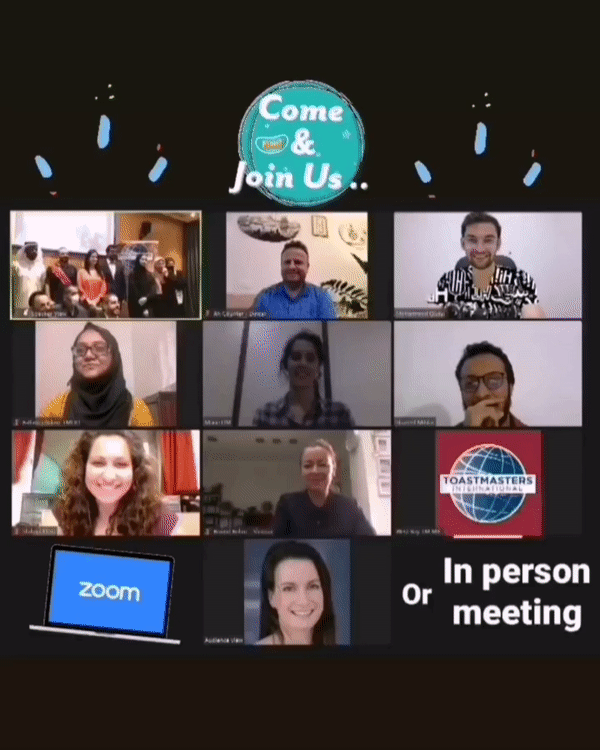
How To Set Up a Hybrid Meeting?
Humans have adapted and persisted through every hardship that they have been put through and we are no different. At West Bay Toastmasters we were fed up of having online meetings. We were fed up with not being able to present our speech on the stage in front of our fellow Toastmasters. So, we came up with a way to start hybrid meetings; online and in-person meetings. Before I begin explaining the process, I want you to know that it will be a tedious process especially setting up everything the first couple of times. But it is worth it! You learn new things about tech that you might have not known before.
Requirements:
Device 1: An Ipad or a laptop (Preferably an iPad) so you can connect it with the projector through the HDMI cable. [You will switch on the audio and the video of this device]
Device 2: A laptop so you can manage the meeting. You can switch on the video in this device if you want to. [Do not connect the audio on this device. Don’t even connect and then mute because if you do, it will have an echo effect through everyone’s devices who are attending the virtual meeting]
Device 3: A phone/laptop (preferably a phone). This device will only be used for its camera. It will be a physical audience view for the people in the online meeting. You will place this device where the online participants can see those in the in-person meeting. [Don’t switch on the audio on this device or there will be an echo] If you are using a phone for Device 3 then you will require a tripod for proper positioning of the device.
Wireless Mouse (Optional): The wireless mouse will be connected to Device 1 so if something pops up or if you want to something with the laptop you can do it while sitting on your seat.
NOTE:
If your Ipad/laptop does not support an HDMI cable then buy a dongle that connects the HDMI cable to your device. (The HDMI cable will connect the projector to your device. You DO NOT have to buy an HDMI cable. The hotel/place that you are conducting your meeting will have it by default)
Steps for setting up:-
Step 1: Join the zoom meeting through Device 1 and connect the audio and video. Place this device in front of the speaker in the physical meeting at a substantial height.
Step 2: Join the zoom meeting with Device 3. We only need the video. “No audio”. Position the camera of this device so the people online can see the ones present in the physical meeting. You can use the tripod for this device to get a better angle.
Step 3: Use your Device 2 to manage the meeting (Spotlight, Admit people, etc.)
Things to keep in mind;-
Don’t forget to bring the charger for each of your devices. And two extension cords.
Since the only way the people in the online meeting can hear you is through the mic, every time someone/role player wants to speak they must be right in front of the microphone (Device 1) or else the ones online can’t hear them.
You are supposed to place your Device 1 right at the centre of the stage at a proper height so the ones online can see and hear the speaker clearly.
Make sure to spotlight (Not pin) those who are about to speak/are speaking so the meeting will move on smooth.
You will use Device 2 to share the certificates on the screen.
You will only switch on the “audio” for Device 1. You will not connect/switch on the audio for any other device.
You should tell the ones present in the physical meeting to “never” join the meeting through their phones. If they do, an echo will be heard through all the devices.
Note: If you can't hear the people in the virtual through the projector's speaker then click on the arrow button next to the microphone button and change the speaker output.
Here's a video to show you how we set up our devices.
